How to Implement RBAC in Azure
In this article, you will learn what Azure RBAC is, we will dive into role assignments and explain how Azure RBAC works.
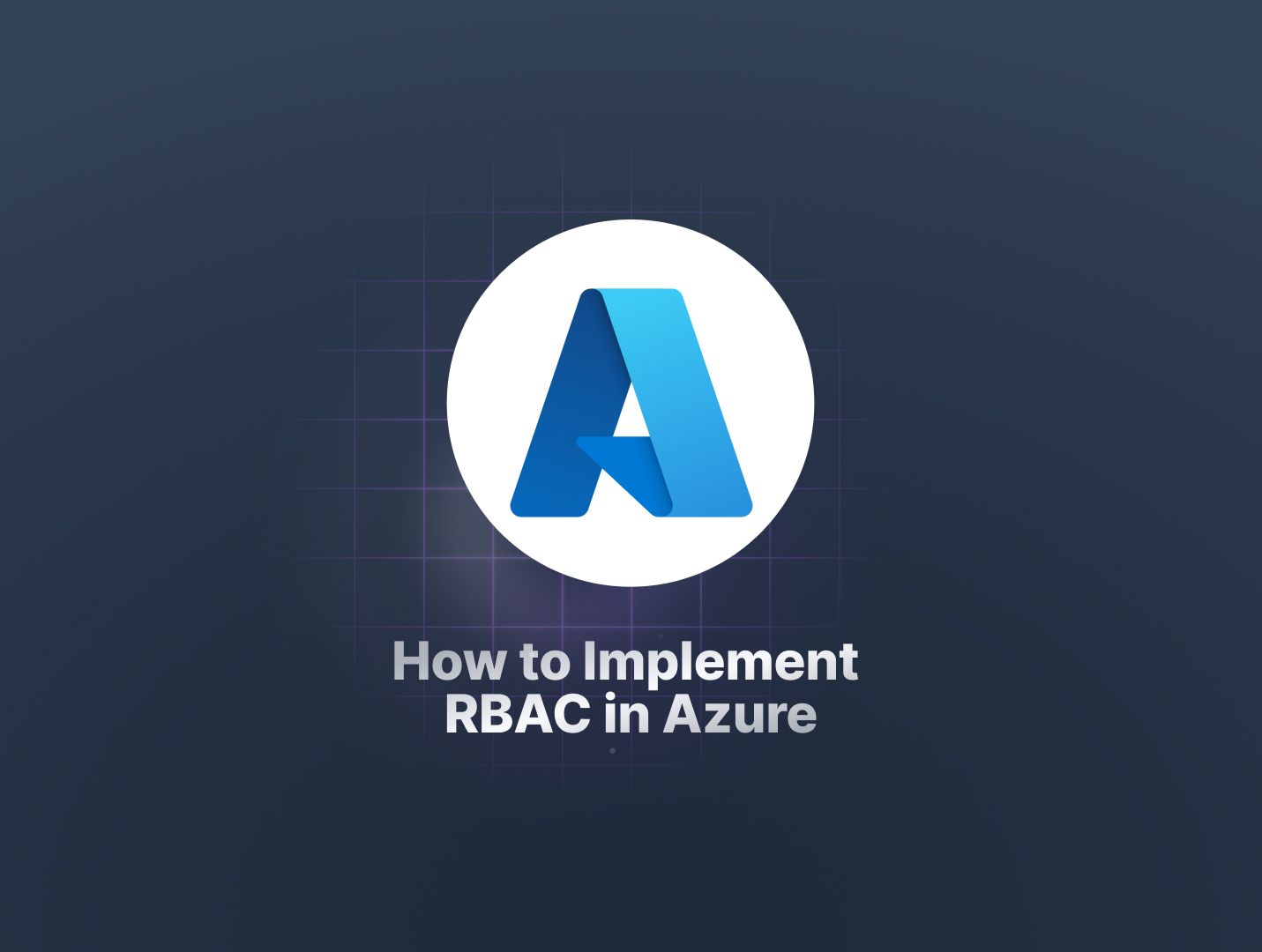
In today's complex cloud environments, access management is crucial for maintaining security and operational efficiency.
One of the most effective methods for handling this is through Role-Based Access Control (RBAC). RBAC allows you to assign specific permissions to users, groups, and applications, ensuring they have the appropriate level of access to perform their tasks.
Azure, Microsoft's cloud computing platform, offers a robust RBAC system that helps you manage access to Azure resources. Whether you're a small business or a large enterprise, understanding and implementing RBAC in Azure is essential for safeguarding your infrastructure and maintaining compliance.
In this article, you'll learn what Azure RBAC is, familiarize yourself with basic Azure terminologies, and explore the key concepts of RBAC. Additionally, We'll dive into role assignments and explain how Azure RBAC works.
Finally, we'll provide a practical guide on implementing RBAC in Azure, helping you apply these principles to your own cloud environment.
Let's begin by understanding what Azure RBAC is and why it's important for your organization.
What is Azure RBAC
Azure Role-Based Access Control (RBAC) is an authorization system built on Azure Resource Manager that provides fine-grained access management for Azure resources. Role assignments are a key components of this system. It allows you to assign specific permissions to users, groups, and applications, ensuring they have the appropriate level of access to perform their tasks while protecting sensitive resources.
Azure RBAC helps you manage who can access your Azure resources, what they can do with those resources, and which resources they can access.
Basic Azure Terminologies
To effectively implement and understand Azure RBAC, it's essential to be familiar with the following key terminologies:
- Managed Group: This is a collection of users, groups, and applications that are managed together. Managed groups help streamline the assignment of roles and permissions. In practice, making it easier to manage access for multiple entities at once. For example, you can create a managed group for the IT department and assign it specific roles and permissions relevant to their tasks.
- Resource Provider: This is a service in Azure that supplies resources. Each resource type in Azure is provided by the resource provider. For example, the Microsoft.Compute resource provider offers virtual machines, while the Microsoft.Storage resource provider offers storage accounts.
- Azure Subscription: This is a logical container used to provision resources in Azure. Each subscription has specific limits and quotas assigned to it. Azure subscriptions help organize and manage resource usage, billing, and access control. For example, you might have separate subscriptions for development, testing, and production environments.
- Resource Group: A container that holds related resources for an Azure solution. Resource groups allow you to manage and deploy resources together, making it easier to organize and control access to related resources. For instance, all resources for a web application, including virtual machines, databases, and storage accounts, can be placed in a single resource group.
These terminologies will be used throughout this article, providing the foundation for understanding and implementing Azure RBAC.
Next, let's dive into the key concepts of RBAC, starting with Security Principals, Scopes, and Role Definitions.
Key Concepts of RBAC
RBAC in Azure revolves around three key concept as follows:
Security Principal (Who Needs Access)
A security principal is an object that represents a user, group, service principal, or managed identity that requests access to Azure resources.

Description: A visual representation of Security Principal
- User: An individual who needs access to Azure resources. For example, a developer who requires access to virtual machines to deploy applications.
- Group: A collection of users that can be managed as a single entity. For example, a development team can be grouped together and assigned the necessary permissions collectively.
- Service Principal: An identity created for use with applications, hosted services, and automated tools to access Azure resources. For instance, a service principal can be created for a web application to interact with a database.
- Managed Identity: This is an identity managed by Azure that can be used to authenticate to any service that supports Azure AD authentication, without requiring you to manage credentials. For example, a virtual machine can use a managed identity to access Azure Key Vault.
Scope (What to Access)
Scope defines the boundaries within which permissions are granted. It specifies the set of resources that the access applies to. The scope can be at multiple levels, including the management group, subscription, resource group, and specific resources.
Description: A visual representation of Scope
- Management Group: A container that helps manage access, policy, and compliance for multiple Azure subscriptions. For instance, a company with multiple business units can use management groups to organize subscriptions by unit and manage access accordingly.
- Subscription: A logical container used to provision resources in Azure. Subscriptions help in organizing and managing resource usage and access. For example, separate subscriptions for development, testing, and production environments can help isolate resources and manage access appropriately.
- Resource Group: A container that holds related resources for an Azure solution. Resource groups allow you to manage and deploy resources together. For instance, all resources related to a web application, such as virtual machines, databases, and storage accounts, can be placed in a single resource group.
- Resources: These are specific azure resources which can include; virtual machines, databases, or storage accounts. For example, a particular virtual machine used by a development team can have specific access permissions.
Role Definition (How to Access)
Role definition is a collection of permissions that can be assigned to security principals. It specifies what actions can be performed on what resources. Azure provides several built-in roles, with more than 300 roles available, but the following are the fundamental ones:

Description: A visual representation of Role Definition
- Owner: Has full access to all resources, including the right to delegate access to others. For example, the IT administrator responsible for managing all resources within a subscription can be assigned the Owner role.
- Contributor: Can create and manage all types of Azure resources but cannot grant access to others. For instance, a developer who needs to deploy applications and manage resources but doesn't need to manage access can be assigned the Contributor role.
- Reader: Can view existing resources but cannot make any changes. For example, a project manager who needs to monitor the status of resources without making any changes can be assigned the Reader role.
- User Access Administrator: Can manage user access to Azure resources. For instance, a security administrator responsible for managing and auditing access permissions can be assigned the User Access Administrator role.
In the next section, we'll discuss how role assignments are made, enabling you to apply these concepts to manage access effectively.
Role Assignments
Role assignments in Azure RBAC involve binding a security principal to a specific role at a particular scope. This assignment determines what actions the security principal can perform on Azure resources within the given scope.
When a role assignment is created, it grants the specified permissions defined in the role to the security principal within the specified scope.
Here is the basic flow for creating a role assignment:
- Identify the Security Principal: Determine the user, group, service principal, or managed identity that requires access.
- Choose the Role Definition: Select the appropriate role that defines the permissions needed by the security principal.
- Set the Scope: Define the level at which the role assignment applies. This could be at the management group, subscription, resource group, or specific resource level.

Description: Example Overview of Role Assignment
Let's consider a senerio where we have a development team working on a web application. We want to ensure that the team has the necessary access to the resources they need while maintaining security and control.
- Security Principal: The development team is represented by a group named DevTeam
- Role Definition: The group needs to manage resources, so we assign the Contributor role
- Scope: The resources for the web application are organized within a resource group named WebAppResources.
In this scenario, In this scenario, we will create a role assignment that grants the Contributor role to the DevTeam group at the scope of the WebAppResources resource group. This will allow the team to manage all resources within the resource group without being able to grant access to others.
To create this role assignment, you can use the Azure portal, Azure CLI, or Azure PowerShell. Here is an example using Azure CLI:
az role assignment create --assignee "DevTeam" --role "Contributor" --resource-group "WebAppResources"
This command assigns the Contributor role to the DevTeam group at the scope of the WebAppResources resource group.
Practical Implementation of RBAC
Implementing RBAC in Azure involves several practical steps, which can be performed using the Azure portal or Azure CLI. In this section, we will walk through a practical scenario and demonstrate how to implement RBAC using both the Azure portal.
Let's consider a scenario where a company has an Azure subscription and wants to set up access control for their development and operations teams. The company has the following requirements:
- The development team should have Contributor access to the DevResourceGroup resource group
- The operations team should have Reader access to the entire subscription.
- A specific application (service principal) should have read and write access to a storage account within the ProdResourceGroup resource group.
Let's get started with the implementation:
- Assign Contributor Role to Development Team
-
Navigate to the Azure portal
-
In the left-hand menu, select Resource groups, then select DevResourceGroup

-
Access IAM (Identity and Access Management): Click on Access control (IAM) in the left-hand menu of the resource group

-
Add Role Assignment:
- Click on the Add button, then select Add role assignment

- In the Role dropdown, select Contributor

- In the Assign access to dropdown, select User, group, or service principal

- In the Select box, search for and select the DevTeam group

- Click Review + assign to create the role assignment
- Click on the Add button, then select Add role assignment
- Assign Reader Role to Operations Team
-
In the azure home page select Subscriptions, then select the appropriate subscription

-
Click on Access control (IAM) in the left-hand menu of the subscription
-
Add Role Assignment:
-
Click on the Add button, then select Add role assignment
-
In the Role dropdown, select Reader

-
In the Assign access to dropdown, select User, group, or service principal
-
In the Select box, search for and select the OpsTeam group

-
Click Save to create the role assignment
-
- Assign Custom Role to Application (Service Principal)
- Create the Service Principal:
- Navigate to Azure Entra ID in the left-hand menu, then select App registrations
- Click on New registration and follow the prompts to create a new application
- Assign Storage Account Role:
- Navigate to the ProdResourceGroup resource group, then select the specific storage account
- Click on Access control (IAM) in the left-hand menu
- Add a custom role if necessary, then assign it to the service principal by following the same steps as above
Testing RBAC Implementation
Let's test the created RBAC configurations to ensure that the access permissions are correctly assigned and functioning as expected.
For this, we log in the azure portal as a member of the DevTeam group.

Then, proceed to the DevResourceGroup resource group. For this example, we created a new virtual machine. To create the virtual machine we follow the steps:
- In the DevResourceGroup resource group, click on create resources

- Search for virtual machine and select virtual machine from the available list
- Follow the prompts to create a virtual machine, providing necessary details such as VM name, region, size
- Complete the process and confirm that the virtual machine is created successfully.

As a member of the DevTeam group with the Contributor role, you should be able to create, update, and delete resources within the DevResourceGroup. The creation of the virtual machine should be successful.
Summing Up
In this article, we explored the essentials of Azure Role-Based Access Control (RBAC). Essentially, we learnt the key concepts, role assignments, and practical implementation using both the Azure portal and Azure CLI.
By understanding and applying these principles, you can effectively manage access to your Azure resources, ensuring security and operational efficiency.
Remember to tailor role assignments to the specific needs of your organization, granting the least privilege necessary for each task. Implementing Azure RBAC helps you safeguard your infrastructure and maintain compliance, making it an indispensable part of your cloud management strategy.